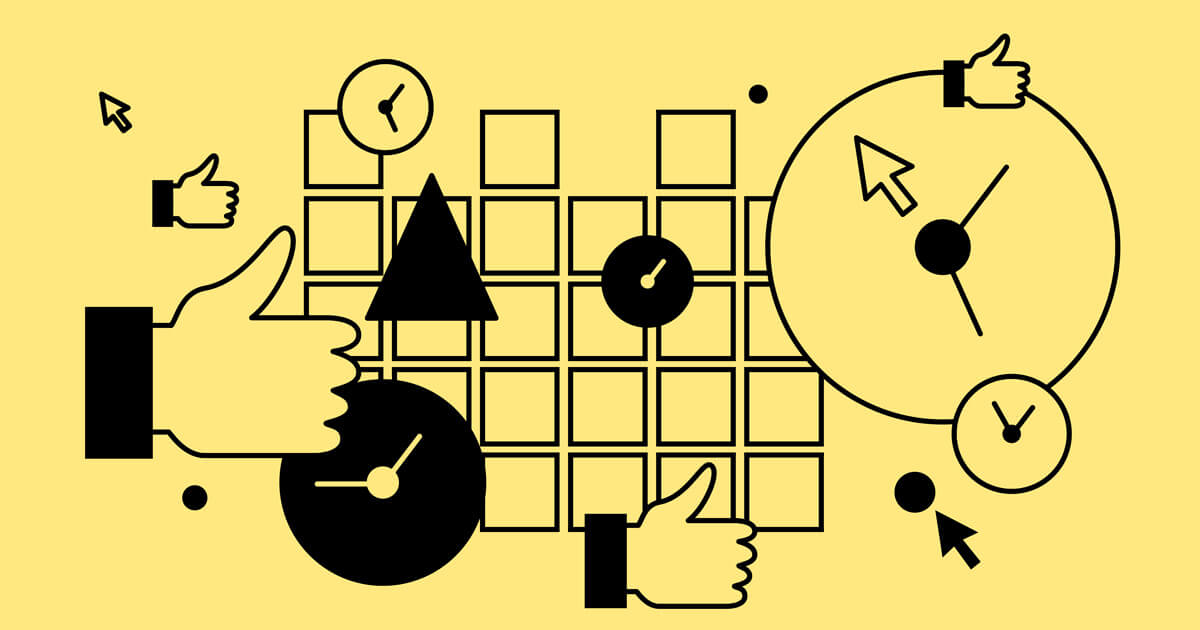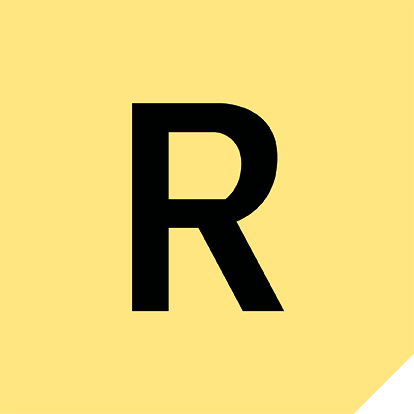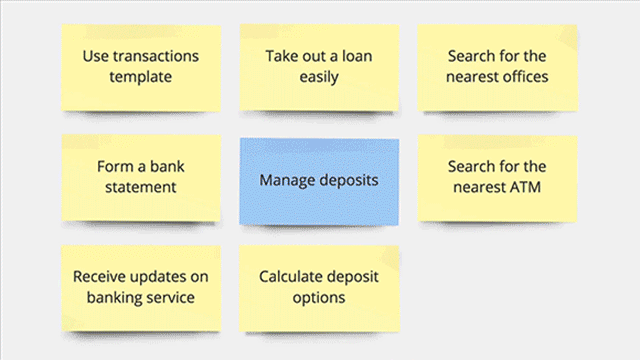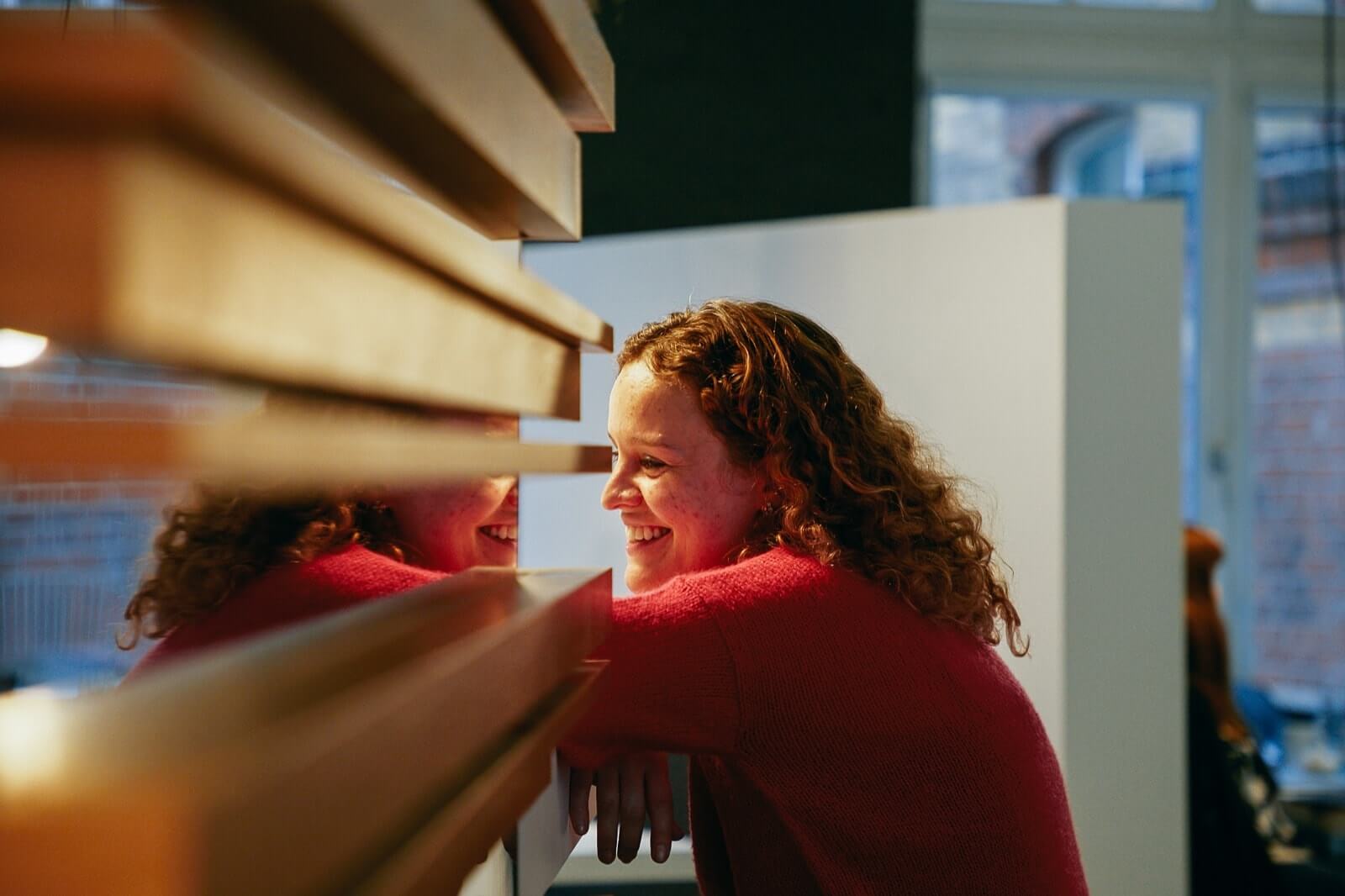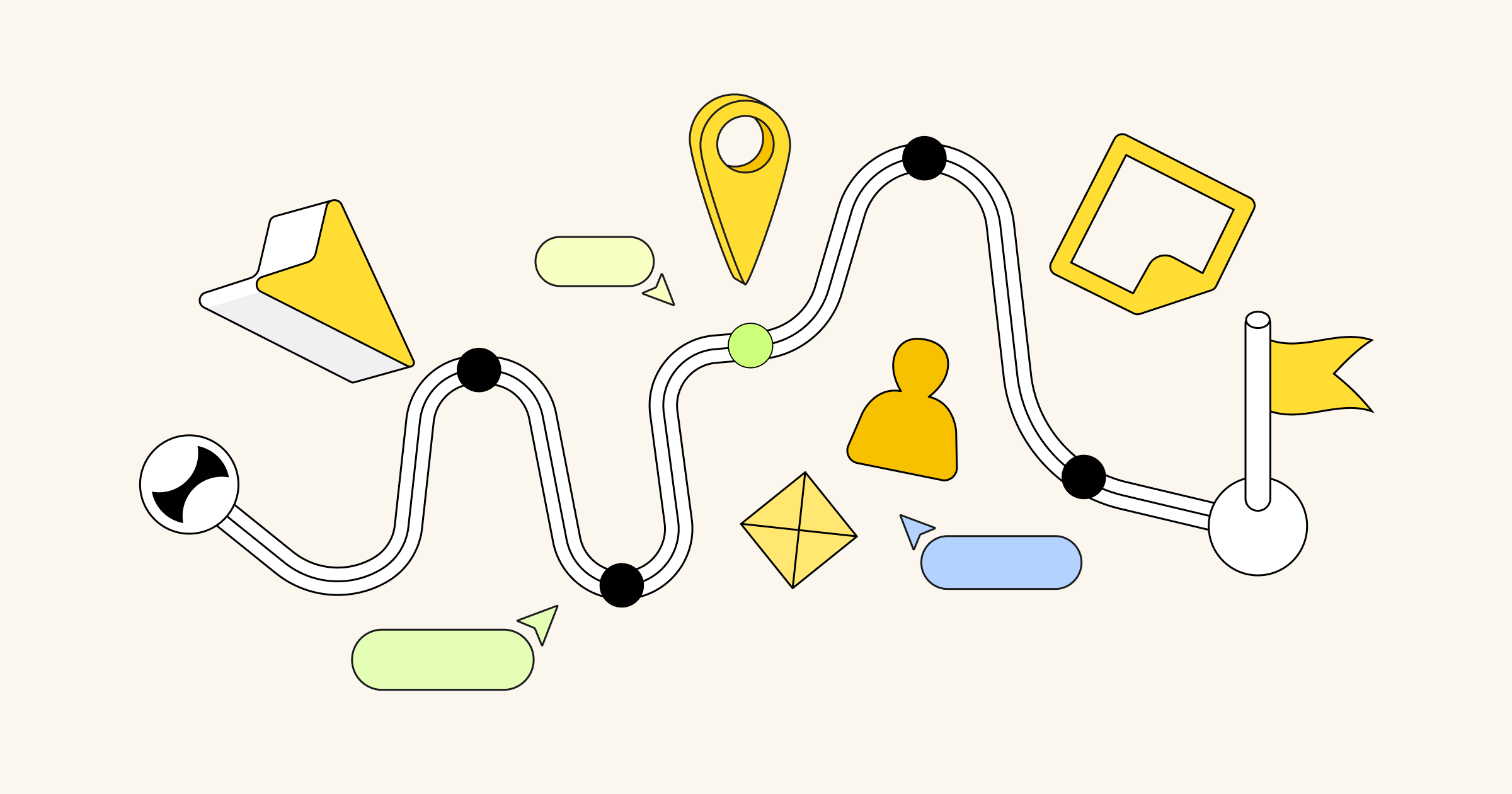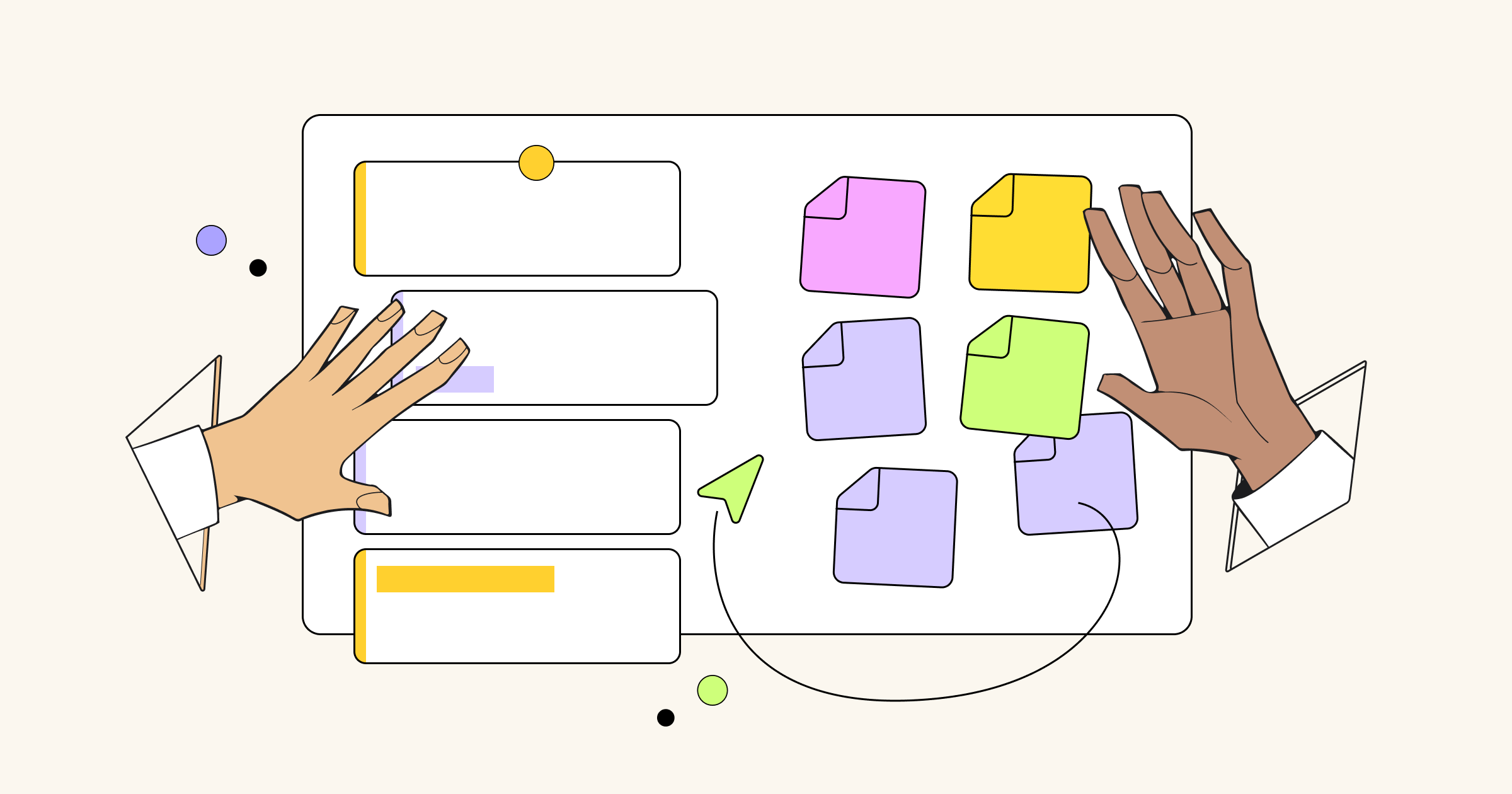How to get more out of remote meetings with Miro
A meeting with three or more people is always a challenge because it requires synchronization across several independent minds. This is where a group facilitator needs to take control. They ensure that the discussion never gets sidetracked, that everyone is engaged and on the same page, that the timing is on schedule and that everyone is moving toward the same, single goal.
But what if the group has remote teammates? Some people might choose to travel and meet in person, others avoid remote meetings and those who have embraced the future of teamwork are mastering digital solutions for productive group work. That’s how Miro – a simple whiteboarding platform that lets your team collaborate visually no matter where they are – is improving the way people facilitate remote meetings.
Our platform can help you:
Customize your framework with templates
Follow the timing with a countdown
Vote on the best ideas
See what everyone is doing in real time
Tailor a framework to your unique group
It’s critically important for a facilitator to prepare a framework that is carefully crafted and that considers the business goal and participants’ backgrounds (e.g. age, job, equipment, etc.). Later the framework will help the team focus on what matters and guide the entire discussion.
Miro is a flexible tool that doesn’t limit the facilitator with rigid frameworks. Although it has a library of pre-made templates and demo boards that give a quick start to any project, if they don’t fit the group tasks, you can skip this stage and use an infinite canvas to build a layout from scratch. Any visual framework that is used in an offline collaboration can be applied in Miro. To free you from endless copying and saving of custom layouts, we made a dedicated section in the template library where you can save your frameworks to reuse later.





Get participants ready
With countless activities competing for our time and attention, we used to have to filter incoming information, sometimes missing invitations to meetings, documents or boards. Those invitations go to a trash bin if we don’t see what’s in it for us.
So when asking your teammates to join a board or a remote meeting, make sure each of them has clear expectations of what needs to be done and how it contributes to their working goals. To help your team set clear expectations, Miro offers you the ability to send an introductory information linked to a board when sharing it.

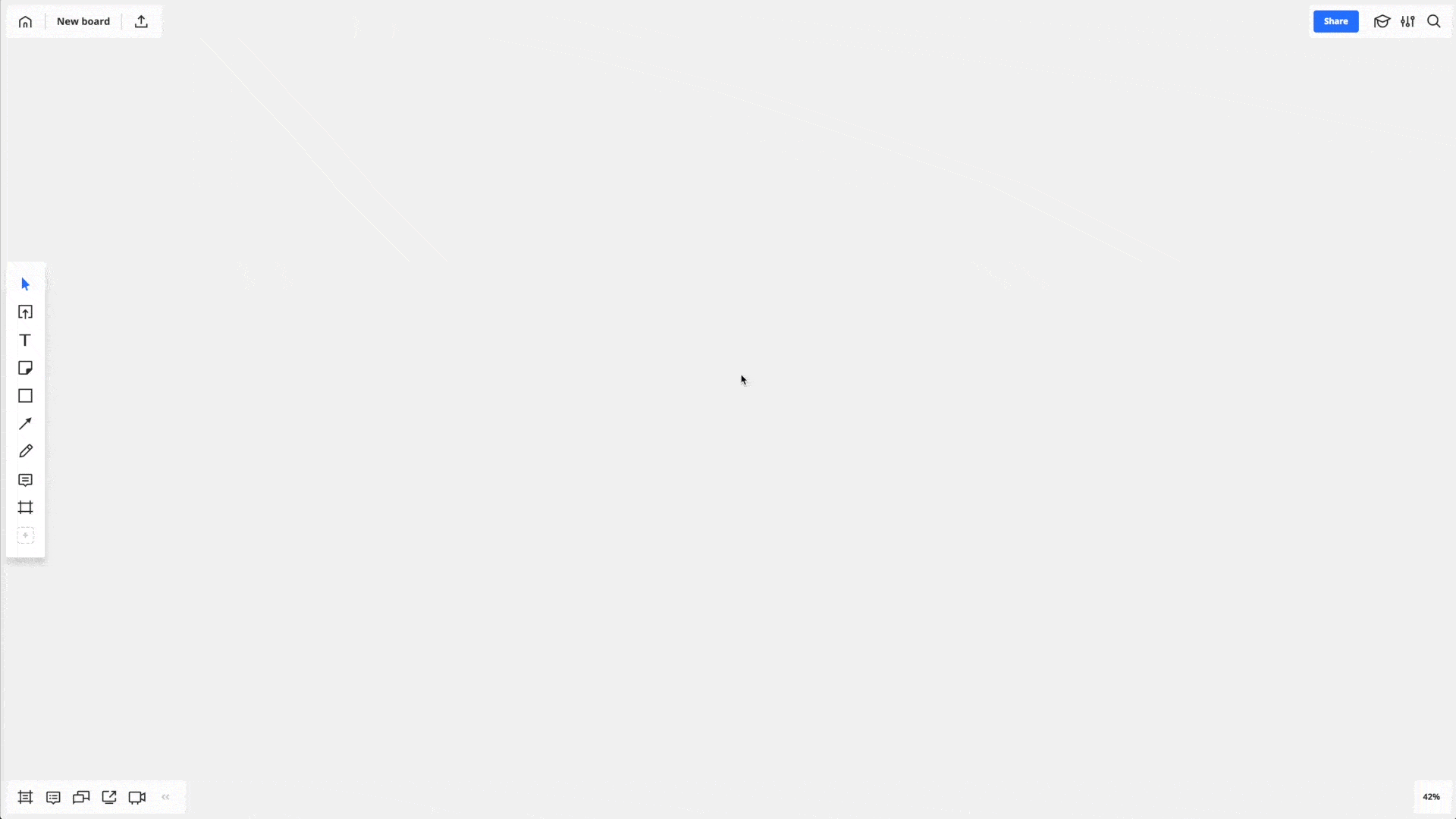
For example, Joe Auslander, Principal Consultant at Assurity, usually introduces a meeting using a simple POW format (Purpose, Outcome, What’s in it for me?) and then lists anything participants need to have or do before the event. A minimum that a board introducing to a remote meeting should contain is the agenda and instructions for an ice-breaking game (e.g. upload a personal desk picture to describe later): an activity that will kick start a meeting later.



Communicate textually, visually, orally
When joining the board for the meeting, start a video call to make distributed communication live. The powerful combination of the video chat and a collaborative whiteboard supports all the needs of distributed group work, creates a cohesive team environment and gives a real-time presence feeling.

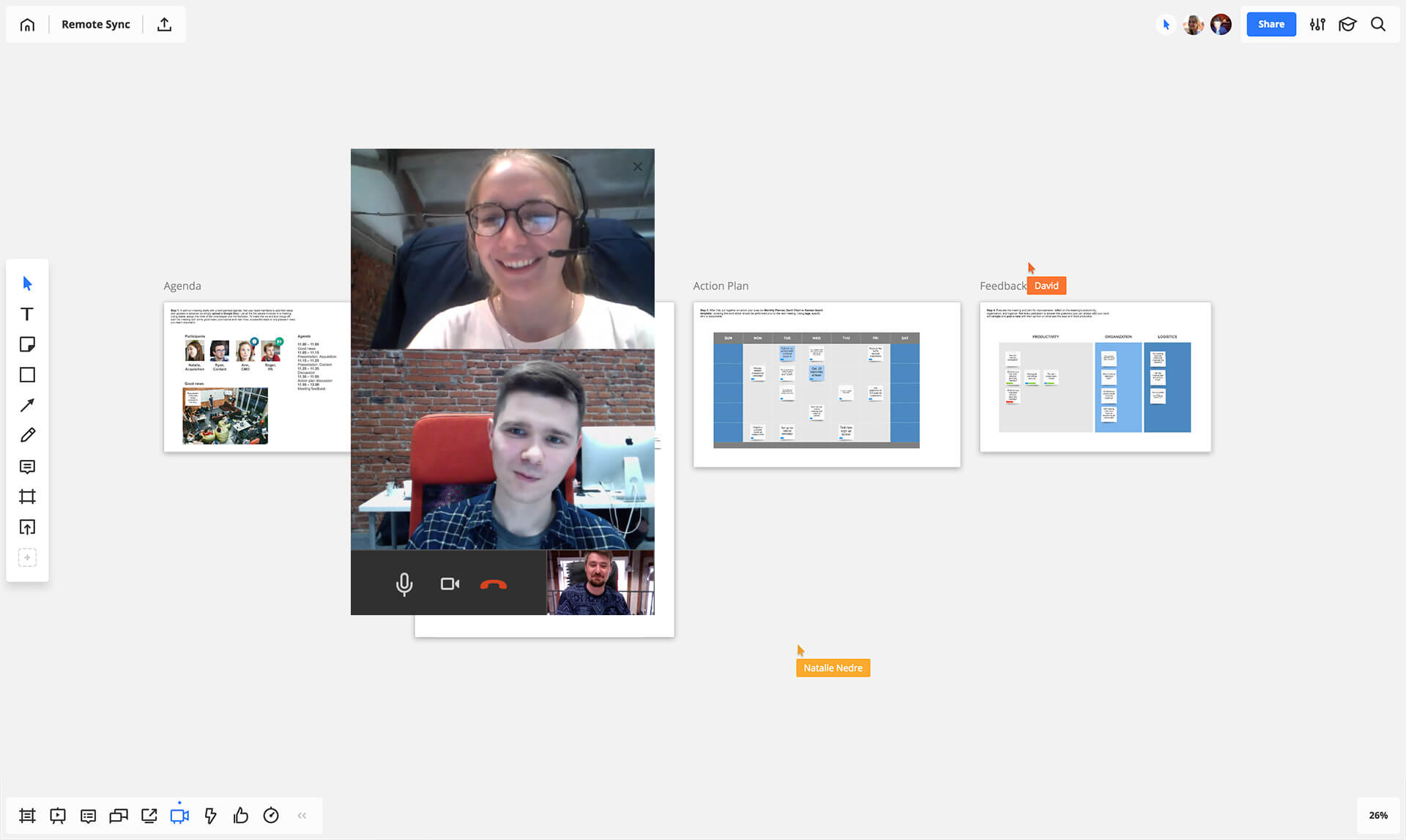
Key features:



Follow the agreed-upon timing
The Miro countdown timer will manage and track your time while running a whiteboarding session in real time. It doesn’t matter if you are a team member, group leader or just want to manage your personal projects and deadlines, our countdown timer will boost your productivity by taking care of your most precious resource.

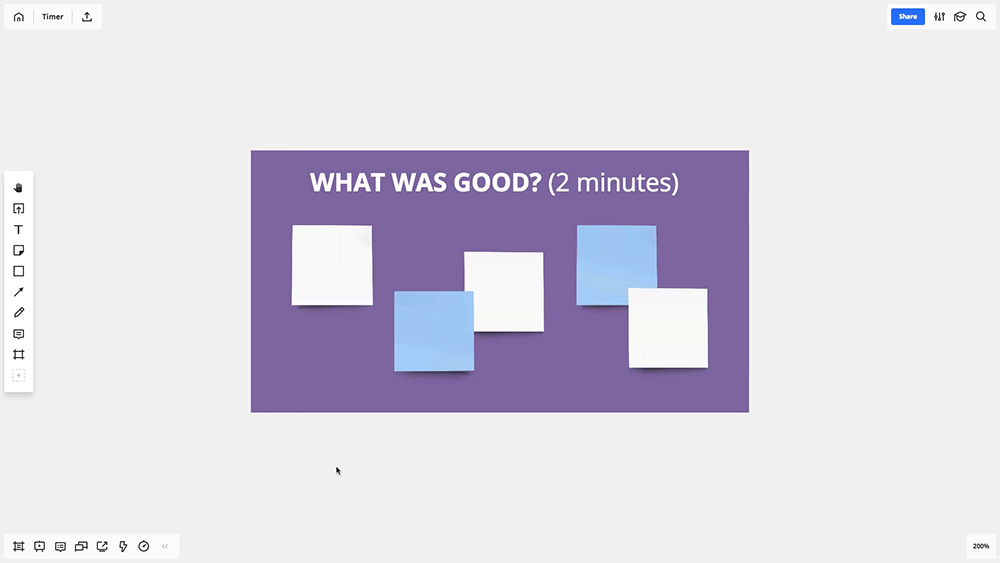




Choose the best ideas faster
When you need to make decisions as a team, use our voting feature and invest in ideas that the majority of your team believes in. With this add-on, you can carry out a voting session for your team regardless of their role or location. Put your ideas on the digital sticky notes, texts, shapes or images and choose the best ones.

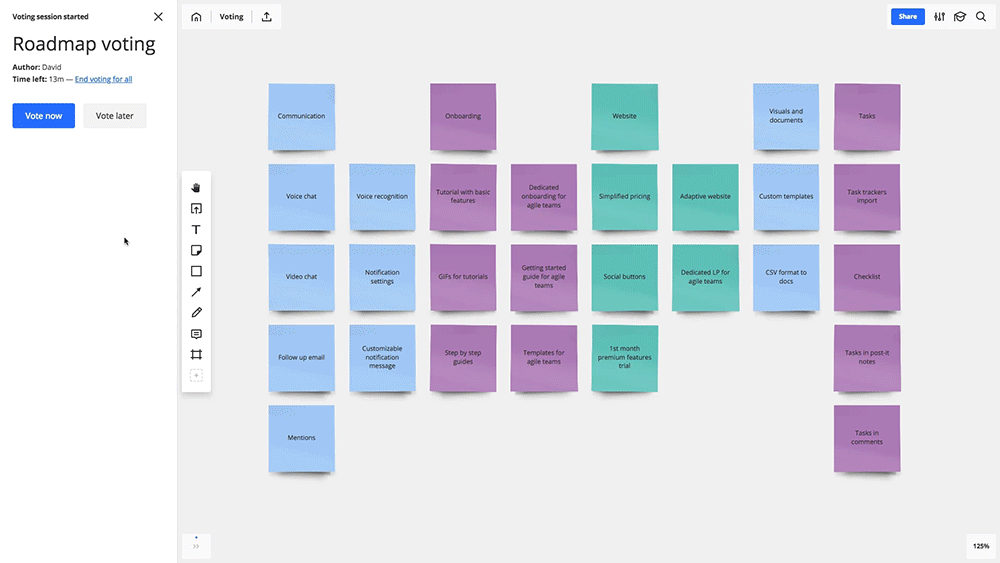




Increase involvement and engagement
You know those video meetings when remote participants miss the opportunity to contribute, sit silent and pray it will all end quickly? To help facilitators keep an eye on participants and maintain enthusiasm, Miro gives each board editor (either collocated or remote) equal contributing rights, and all the changes are seen in real time. It’s not one-way or even two-way communication; it’s full communication.

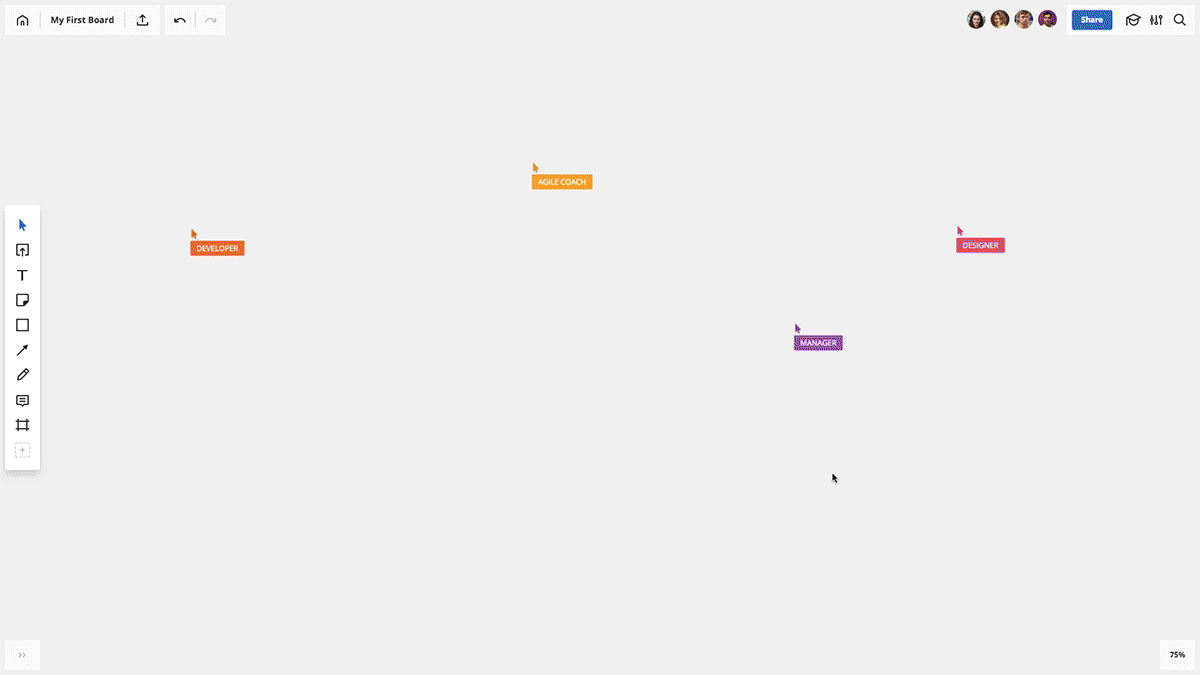
To quickly bring the event attendees from one working space to another, I can ask them to ‘jump to a frame.’ Doing this means I know that they are all starting from the same space and seeing the same thing. As a facilitator, this helps me focus on the activity instead of trying to understand what each participant is seeing.

Make the outcomes actionable and clear for everyone
A mix of strong facilitation and insightful contribution can improve your team’s performance, but it’s not enough. Everything still can go wrong when it comes to getting things done. We bet you can remember those brainstorms that kept going over the same topic because, after the first meeting, nobody knew what to do. An effective meeting must end up with an action plan. To help you make progress toward your ideas, Miro has several integrations with task-tracking tools. You can transform stickers into Jira issues or attach Miro boards to Jira or Trello cards.